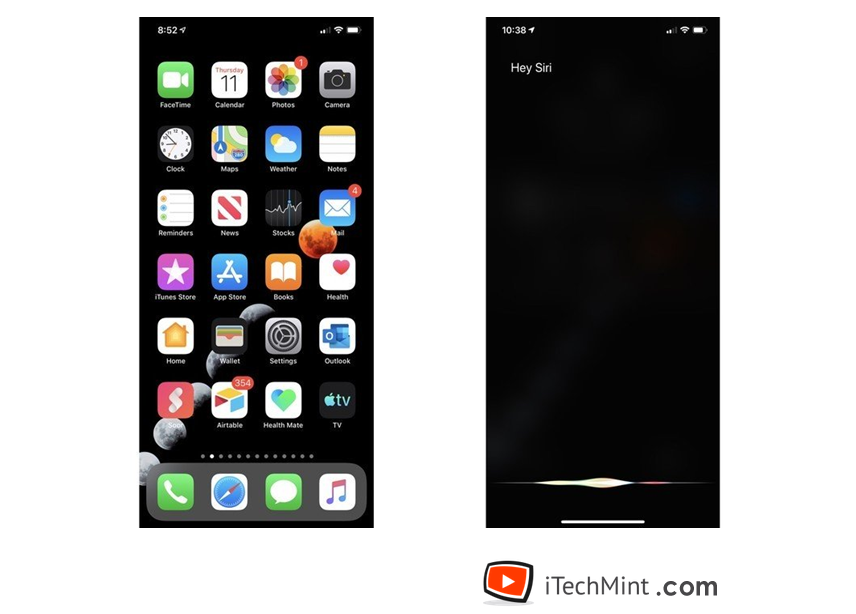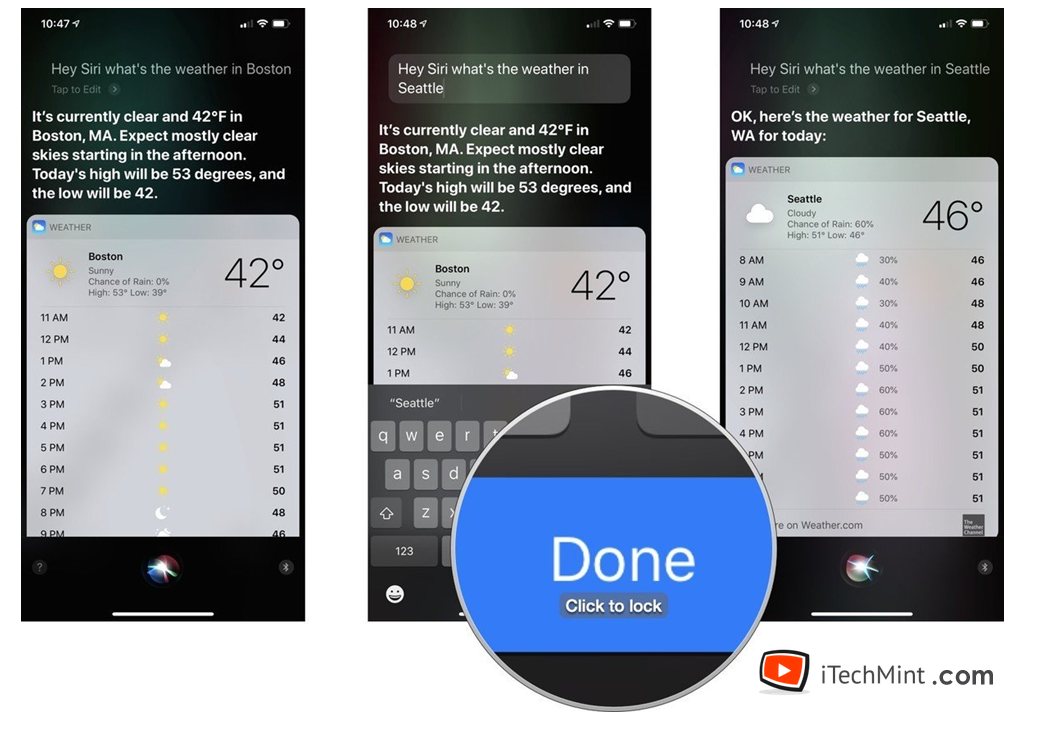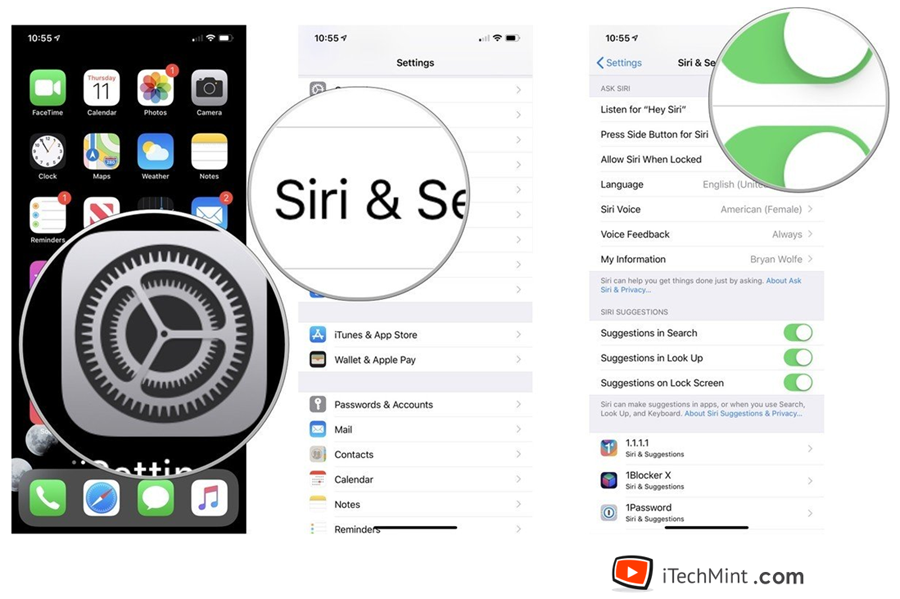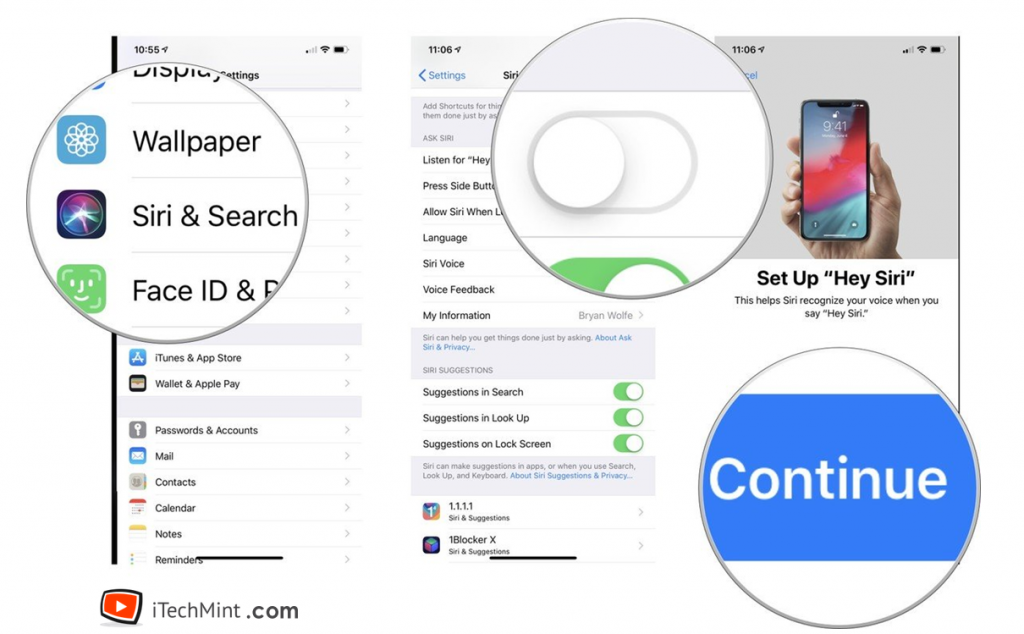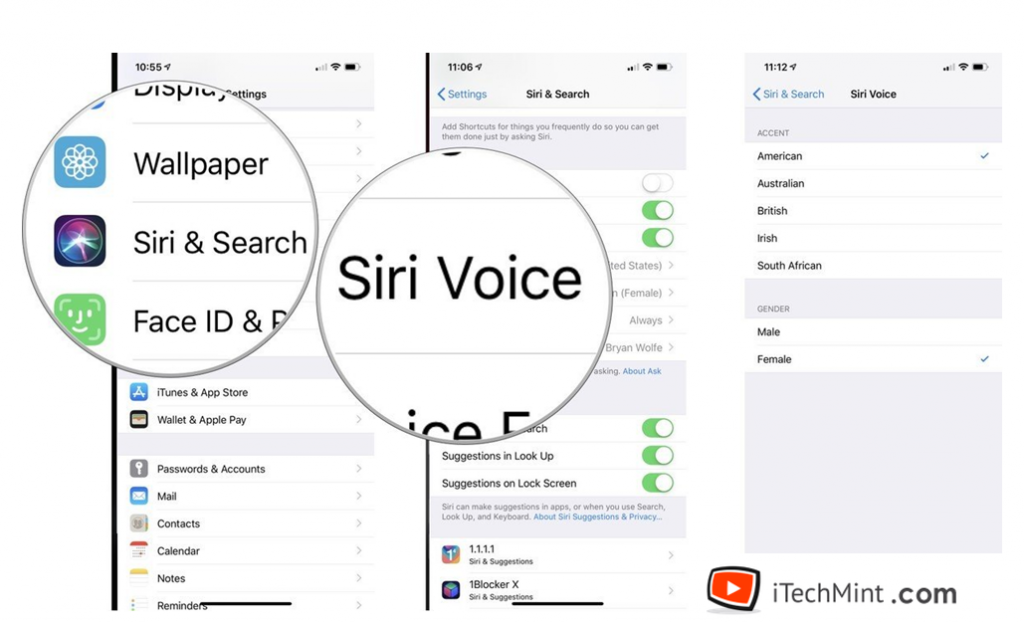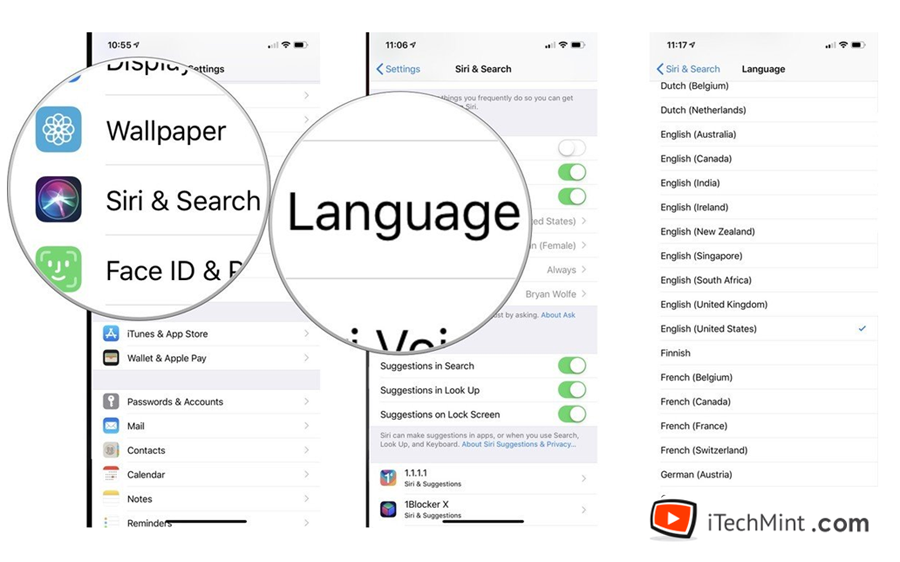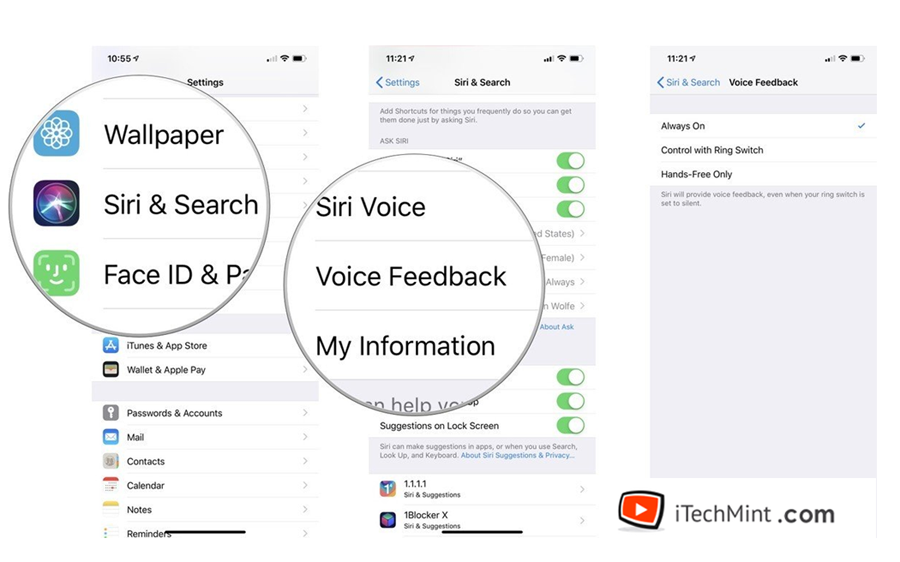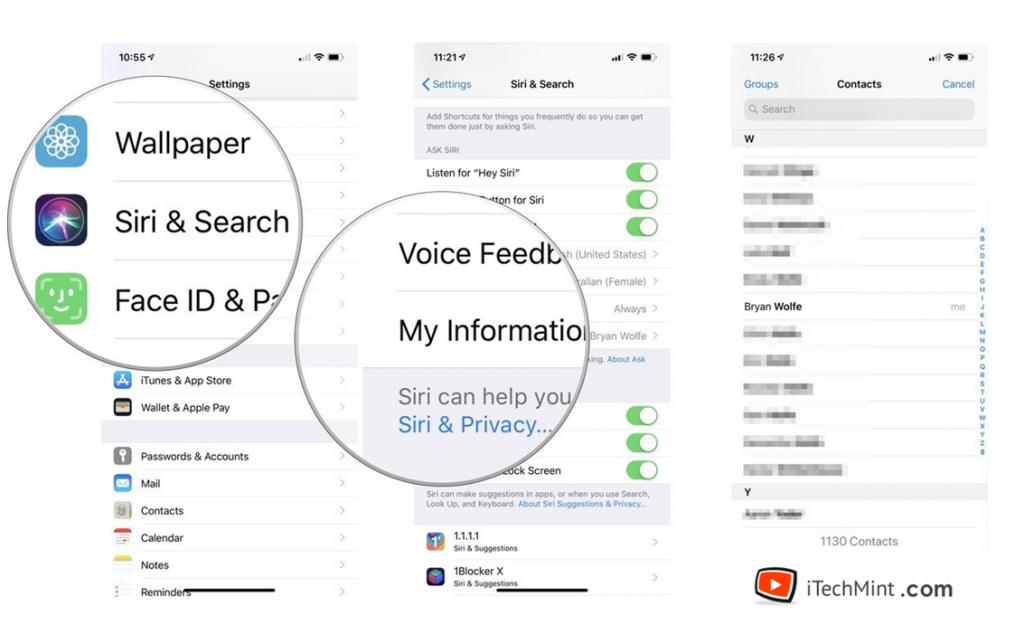Siri is the best mobile assistance among all other virtual assistants. Do you know why? Because the functioning of the Siri is dependent on the user. If you know how to use a mobile assistant properly and how to make to more efficient, your life will become more manageable, because you can do a lot of work from Siri.
That is why we bring all the information that you need to know about Siri. Continue to read this article, and you will find out how to configure and use Siri on the iPhone and iPad.
What Is Siri?
Siri is a virtual voice assistant for the devices of Apple company. It supports iOS, iPadOS, watchOS, macOS, and tvOS operating systems. Siri can set reminders, alarm, arrange meetings, make a call, or send a message. It is effortless to give the command to perform some tasks after understanding the way to use Siri.
Siri can speak more than 21 languages, which also includes some regional languages. So, you can speak any of these languages to give commands. You don’t need technical knowledge to configure and use Siri as it’s a simple task. First, let’s find out how to use Siri.
How To Use Siri?
It is straightforward to give commands to Siri. iOS is a super user-friendly interface, and that is the reason that it is straightforward to activate Siri.
Steps to use Siri:
Step 1: Long press on the home button of your iPhone or iPad to activate Siri.
Step 2: Now speak “Hey Siri” and Speak you command after that like “Hey Siri, set a reminder for tomorrow.”
That’s it. Siri will do the rest of the work.
Edit Command In Siri
It is not sure that Siri will understand your command in a single time because everyone’s voice and slangs are different. Sometimes due to the change in intonations or proper language work, Siri misunderstood commands. Siri does the wrong action, which you don’t want to perform. You can also edit the commands in Siri.
Steps to edit Command in Siri:
Step 1: Tap and hold the home button to activate Siri and Speak Hey Siri.
Step 2: Now speak your request or task that you want to command to Siri.
Step 3: If there is any mistake in the interpreting words on the screen, you can tap on that question and edit it.
Step 4: Now click on Done from the keyboard to save changes, and Siri will do the task as per our request.
How To Turn On Or Turn Off Siri:
When you set up your iPhone, you have to turn to enable Siri to complete the profile setting. So, now you should know how to disable Siri.
Step 1: Open the Settings app from your device. The icon of settings app s the black gear in the grey image.
Step 2: Now scroll down to the apps and find Siri & Search.
Step 3: You see some options with toggle buttons. Tap off the button to turn on the “Listen for Hey Siri” option.
Step 4: Move to the next option, and do the same. Switch button to disable the “Press Home for Siri” to access Siri from the home button.
Step 5: Click on the next option, “Allow Siri When Locked” to deactivate Siri even in the locked screen.
Once you disable the Siri, you can also enable it. You need to perform these same steps to turn on Siri. In the three options, you need to switch the toggle button again to turn on the Siri.
How To Turn On Siri With “Hey Siri”?
It looks cool when you say Hey Siri and Siri respond. You don’t need to press and hold the home button for it. But for this feature, you need to set up a Siri profile on your mobile.
Follow these steps to set up Siri.
Step 1: Click on the Settings app from the Home Screen.
Step 2: Scroll down to the apps and click on Siri & Search.
Step 3: From the options, click on the toggle button of the “Listen for Hey Siri” option. The green button reflects that now Siri will enable by speaking Hey Siri.
Step 4: Now click on Continue.
Step 5: You will see a few commands or options that you have to speak to calibrate your voice with the software. Do as mentioned in those options to give voice recognition.
Step 6: Lastly, click on Done to save the changes.
You can also check whether Siri is working or not. Speak Hey Siri and look at the screen or wait for the response of Siri.
How To Change The Voice Of Siri?
This voice feature is the coolest customization available for Siri. You can modify the voice of Siri to male to female or vice versa. You can also customize Siri’s accent like if you have selected English as the language of Siri, you can modify the accents to Australian, American or British accents.
Steps to change the voice of Siri:
Step 1: Launch the Settings app.
Step 2: Scroll down to the Siri & Search and tap on the same.
Step 3: Now click on Siri’s voice to select the accent or Gender.
Step 4: Click on the accent to choose Siri’s accents like American, British, Irish, Indian, Australian, and many more.
Step 5: Tap on Gender to change the voice of Siri from men to women or vice versa.
If the voice does not download, it requires a Wi-Fi connection to complete downloading. Or it is downloaded, you can use Siri.
How To Change The Language Of Siri?
Step 1: Open the Settings app.
Step 2: Find Siri & Search option and click on it.
Step 3: Click on Language and select the language that you want.
Modify Siri Voice Feedback:
It is a significant feature of Siri. You can customize the voice activation of Siri. You can select various options to modify.
Steps to modify the Siri voice feedback:
Step 1: Open the Settings app from your device.
Step 2: Find the Siri & Search option and click on it.
Step 3: Scroll down to Voice Feedback and click on it.
Step 4: You will see three options. You can click on any or all of them as per your requirement.
- Always On: Siri will always respond when you speak Hey Siri. It doesn’t matter your mobile is on silent or not.
- Control with Ring Switch: Siri will not respond to you when your mobile is in silent or mode.
- Hands-free only: Siri will only audible respond to your “Hey Siri” only when your mobile is connected to Bluetooth device, or you use Carplay mode.
How To Change Your Profile In Siri?
Siri can access your contacts and use any information like when you command “Siri call to Don.” Siri looks into your contacts and find Don’s number and call. Similarly, you can also add or update your profile for Siri.
Step 1: Open Settings and Find Siri & Search option.
Step 2: Tap on My information.
Step 3: Now select any of the contacts from your list to use information or create your profile.
Conclusion:
Once you configure Siri, you can command Siri to perform a wide variety of tasks. It is a time-saving and multi-tasking opportunity. Siri has some great features. Hopefully, from this article, you know how to configure and use Siri. Comment below your favorite accent of Siri.