Discord, a chatroom for gamers, is one of the highly used services around the world by the gamer’s community. This VOIP-Voice over Internet Protocol service was built upon a kind of slack’s principle that brings change for forever in the gaming. There are two ways to chat with other people in Discord. One is personal messages, and another one is group chat. Group chats are pretty simple, where you can do some advanced stuff like setup text command or custom channel organization.
Things got confused very quickly in the multiplayer game. The main problem is voice chat that causes the problem. One cheap comment and the game converted into a battleground. You can observe the same when you are using an internal microphone on the pc or laptop.
I am tired of such angry gamers, but as a happy gamer, it’s my turn to stop such conflicts and discussions that lead to criticism or abusive talks. That’s why I have convinced my gaming partners to use Discord’s Push to Talk feature, at least during our session. And after that, there is no discussion or dispute caused by background noises.
It affects a lot. The chatbox is quieter, and we ranked up like never before due to high concentration. If you believe that chat buddies are ruining your gameplay, you can convince you, buddies, to enable Push to talk feature in Discord ASAP.
If you know how to enable it, then it’s best, but if you do not know, then do not worry. Today in this post, I am going to share the step by step guide on How to Enable Push to Talk in Discord on windows, Linux, macOS, and web version.
Note that Push to talk feature is limited to the web version, but we are trying to find an alternative option for other versions as well. Until then, you can use the desktop version. Also, this feature wok when the Discord browser tab has focus.
Steps To Enable Push To Talk In Discord:
How to use Push to Talk on Discord? If you don’t know how to enable and configure Discord Push to Talk, you can check out this post for instructions.
Push to talk feature cancel all the background noise of all your gaming buddies. Here we have divided the whole process into two parts, and you have to follow both sections. First of all, log in to your Discord and follow the steps given here.
Step 1:
- look at the bottom left corner on your screen, and you will see your user name there. Next to the user name, you will find the Setting icon, click on it.
Step 2:
- In the setting option, scroll down and find the Voice & Video (Voice) option.
Step 3:
- Go to Voice & Video (Voice) >> Push to Talk and enable it.
Next, I am sharing the step to configure Push to talk in Discord, and you must have to follow it for successfully using this feature.
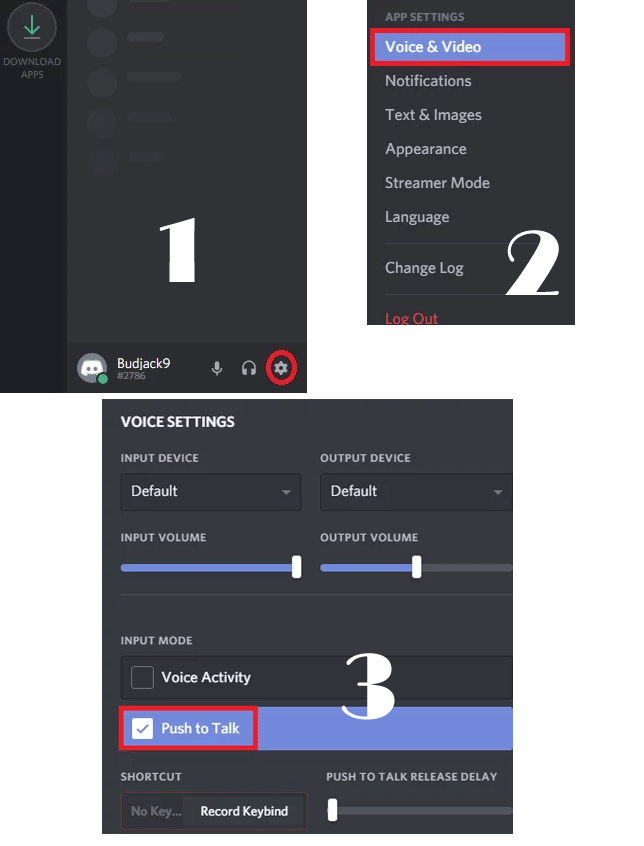
Steps To Configure Push To Talk In Discord :
Configuring Push to Talk in Discord, After successfully enabled push to talk, you can’t merely use it. For making proper functioning, you have to set the key for Push to talk feature, and you can do it by following the steps given below.
Step 1:
- Go to the setting option next to your username.
Step 2:
- Scroll down and find the Keybinds section. You can set multiple shortcuts using these features. And it is handy when you are playing different games with different controls. You can add as many shortcut s you want using the Keybind feature.
Note:
The desktop version has a Keybind tab, whereas the web version does not have it. That’s why I recommend you to use the desktop version. However, if you can’t do it, go to Settings>> Voice & Video >> Edit Keybind >> add a shortcut.
Step 3:
- Once you are in it, look at the top right corner, find ‘add a keyboard’ option and click on it.
Step 4:
- Next, choose Push to talk as the action. Now click on Record Keybind tab and press the key that you want to use for a Push to Talk toggle.
Step 5:
- Click on Stop Recording, and it will save your preference.
Step 6:
- Now head back to Settings >> Voice (Voice & Video). Here below the push to talk feature, you notice a slider called Push to Talk Release Delay. It modifies the time taken by Discord to cut down your voice signal after you have press push to talk Keybind shortcut. The lowers value is 20ms, but The lowest time is 20 MS, but I suggest setting up a bit higher to avoid any problems or mistakes.
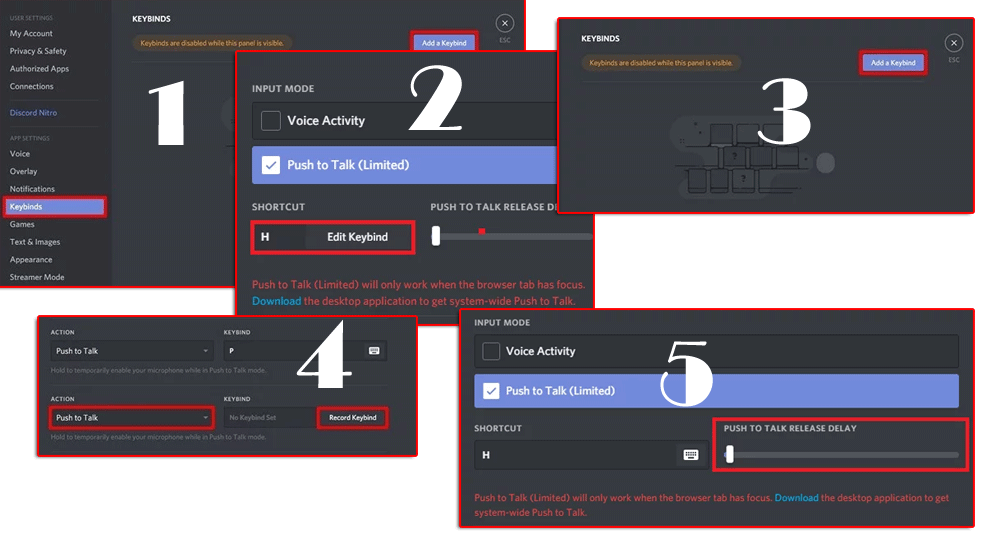
Conclusion:
It is all about how to enable Push to Talk in Discord. If you are more like an online gamer, you know background noise is one of the worst things that break your concentration. And logically, there is not a logical reason for spreading hatred.
Push to Talk is a solution, and I think you have to enable it with all microphones, headset or microphone, and internal speaker combination for the noise canceling. Yes, it will take time to manage yourself in discipline and keep the Push to talk key presses all the time during gaming. What are your thoughts about it? Share your views with us using the comment section below.