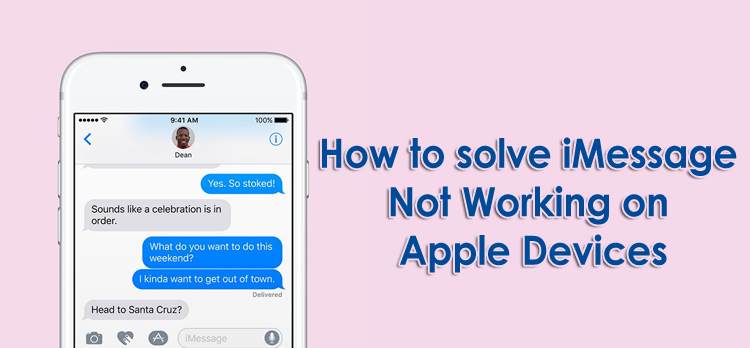If iMessage is not working on my iPod or iPhone, you can easily find it. It is effortless. From the blue and green bubbles, you can identify whether the message sent by cellular data or iMessage. iMessage is a top-rated application among iOS users. Users can send text messages and multimedia by using iMessage.
iMessage is a strong competitor of Blackberry messenger. If you can’t send or receive the message to everyone, it means your iMessage is not working. And if you are finding how to solve this error or have doubts about the iMessage not working, continue to read this article to find out the solution of your queries.
What Is iMessage?
iMessage is a free text and multimedia messenger on iOS. iMessage is an advanced and modified application than a blackberry messenger. iMessage doesn’t have any limit, unlike Blackberry messenger, which has a limit of 160 characters.
iMessage allows iOS users to share unlimited text and multimedia without a cellular plan. However, Wi-Fi or internet connection is mandatory to use iMessage. Users don’t have to buy a mobile message plan. The demerit of iMessage is that it can work with the only iOS devices. So, one iPhone user can send text or message to another iOS user. User can’t text message to another platform like Android.
How To Know iMessage Not Working On iPod Or iPhone?
It is easy to identify whether the iMessage is not working or working. You need to check that the problem of iMessage is on your mobile or the others. For that, you need to send a few messages to different iPhone users. If you can send messages to all except one, then the issue is on the other user’s mobile. However, you aren’t able to send to any of them; then it is sure that there is iMessage not working problem on iPhone or iPad.
Even you can easily find out the message sent from your cellular data or iMessage. It doesn’t require any technical knowledge. There are two types of bubbles in the iMessage app. When you text someone by using this application, if the message sends and reflects in the blue bubble, consider this as the message is sent by using iMessage application. However, the message indicates in the green bubble than it must be sent from your cellular data. It is how you will know that iMessage is working or not on your iOS device.
Why Does iMessage Not WorkingIssue Arise?
iOS is the most secure and accessible platform. The safety and privacy of the user is the main motive of iOS developers.
- Sometimes, the bug inserted into the system because of the internet. When users access any unsecured web site or application, bug or virus entered into the system. The iOS senses the presence of this bug and try to cease all online transfer of data. It may be possible that due to this reason, your iMessage is not working.
- iMessage requires internet connection or Wi-Fi to share text and multimedia. So, when the internet connectivity is weak, at that time, also iMessage will not work.
- Moreover, if the date and time setting are not changed properly, then the functionality of iMessage deter. Possibly the server is not connected to the central server of Apple.
How To Fix iMessage Not Working In Your iPhone Or iPad?
Method 1: Check internet connectivity:
iMessage application can function with internet connectivity. So, first, you need to check the internet connection of your iOS device. Whether you use WI-FI or Cellular mobile data, you need to inspect it. It is straightforward to check internet connectivity.
Step 1: Open Safari.
Step 2: Search any website or page in Safari.If the website successfully loads, then your internet connectivity is accurate. Now you need to check for the second option.
Method 2: Turn off and turn on iMessage app:
If your internet connectivity is excellent, there is some issue with the iMessage application. You need to follow the mentioned steps to turn off and turn on the iMessage app to solve iMessage is not working error.
Step1: Open the iMessage app and then click on the home button.
Step 2: Once you are on the home page, press the home button twice to open multiple background apps.
Step 3: You should delete those apps from the background processing by swiping them upward. Do the same with the iMessage app.
Step 4: Now you have closed the application. And once again, turn on the iMessage application from the screen. Or you can turn off the iMessage application from settings also.
Step 5: For that, open settings and click on iMessage, then click on turn off. Your error should be resolve. If you still got the same problem, try further ways.
Method 3: Check date and time setup:
Sometimes, the iMessage stop functioning because of improper date and time settings. iMessage relies on the time and date. So, when the date and time aren’t proper, it conflicts with the system and reflects malfunctioning.Follow these steps to check and correct date and time settings.
Step 1: Open settings and click on the General option.
Step 2: Click on Date and Time.
Step 3: Select the Automatically update option.
It is how you can accurately change or update date and time. By selecting the ‘Automatically update’ option, you don’t have to worry about the date and time. The system will auto-update the time and date.
After updating this setting, Open iMessage app and check for working. If still shows issues. Try the next one.
Method 4:Sign out and again Sign in iMessage:
iOS has a user-friendly system. So, it is effortless to find a sign out option. To sign out and sign in to iMessage, you need to open settings again.
Step 1: Open settings and Tap on Message.
Step 2: Now, you will see the various option. Click on the Send and receive option.
Step 3: In the small window, they will ask for your Apple id and type it, then select Sign out option. Now you have logged out successfully from the iMessage app.
Step 4: Now reopen settings and click on Message.
Step 5: Again, click on send and receive and sign in using your Apple ID and password.
Step 6: Now, open iMessage. Send a message to a friend if the text turns out in blue. Your problem is solved. If it is still Green, check the next step.
Method 5: Reset network settings:
If you are using cellular data to send messages through iMessage, it might be possible that the fault is in the internet settings. So, you should reset the network settings. In this process, all your Wi-Fi password will be deleted. So, write your Wi-Fi password before resetting the network setting.
Step 1: Click on settings and select the General option.
Step 2: Tap on Reset and open the other option. Click on Reset Network Settings.
By following these two-step methods, you can easily reset the network settings. Reconnect the device to the internet and open the iMessage application. Check the working of the app by sending a message.
Method 6: Reboot your device:
iPhone has one specialty that has an inbuilt troubleshooting program on rebooting. If there is any bug present like iMessage not working and stop the functioning of iMessage’s, then you can Reboot your iOS device. Here are the steps to do so, have a look.
Step 1: Press the side power bottom and up/down volume button simultaneously until you see the slide switch off option.
Step 2: Slide to Left to the right side to Switch off your device. Then again, press the Side-Power button to Switch on your iPhone or iPad.
By rebooting, any bugs from the system will be eliminated. You should check the iMessage application.
Method 7: Check for a software update:
IF there is any system failure or server connection failure, you should update the system software. Because of the new updates, Apple will solve the previous bugs and issues of the system. So, when you update the software, your problem should be resolve.
Step 1: Open setting and click on general.
Step 2: Scroll down to Software Update. Now the server will check of updates.
Step 3: Click on the Install option.
Now, the new update will be installed on your iOS device. It will take some time and need a constant internet connection. After installation, open the iMessage application and check it by sending a text to others. If you have the same issue, then only one solution remains.
Method 8:Contact Apple customer care:
Call to Apple customer care; they will assist you in this problem. Or you can visit the nearest Apple store. The customer executive of Apple will guide you and help you to resolve this issue.
Conclusion:
It is all about troubleshooting steps for iMessage not working problem. iMessage is a popular and advanced messenger. On iPhone or iPad user can text or multimedia to another iPhone user. Users can not send message to another platform like Android by using iMessage. It may be possible that due to some bugs or system failure, iMessage not working on iOS devices. These are the 8 authentic ways to tackle this issue.
iOS offers more privacy and security to the user, so the troubleshooting by third-party apps is not possible, unlike Android. So, it may be challenging to find the solution that you have tried all the mentioned ways. But if you consulted the Apple store, your query will be resolve. Comment below if you are facing any similar issue with iMessage.