If you want to Cancel Your iCloud Storage Subscription, first read this article. You must know everything about canceling your iCloud storage subscription. Apple provides free iCloud Storage up to 5 GB. You can use more Storage by paying money to Apple.
If you think that you don’t need these extra iCloud space, you can cancel iCloud storage subscription at any time. But you need to do a few things before so that you will not lose any data in the cancellation process. Continue to read this article to know how to Cancel the iCloud Storage Subscription Plan on iPhone and Mac.
What Is iCloud Storage?
Before canceling your iCloud subscription, it better to know what actually iCloud is. iCloud is an online storage space given by Apple company. Free iCloud services and facilities are limited to iPhone, Mac, iPad, and other Apple devices, and iOS or macOS users get 5 GB free iCloud storage. For more Storage, they have to pay.
You can store various files in the iCloud like Photos and Videos, Reminders, Documents and files, emails, messages, WhatsApp chat and media, Note, and many other phone or mac documents. To upload or store any document on iCloud, you need to turn on the iCloud in your Apple device.
The most crucial use of iCloud is that it takes and stores the backup of your device. So, if you have turned on the Backup option from the Settings menu, iCloud will automatically take your device’s backup and save a secure copy on the cloud. So, you won’t lose any type of data if your device gets damaged, steal, or in any other situation.
What Happens To Your Data When You Cancel Your iCloud Storage Subscription?
When you cancel your iCloud subscription, your data will not be deleted immediately. Apple will provide you the time of 30 days; in these 30 days, you can backup your data somewhere else, or you can also use a Hard disk to take back up of your data.
But if you can’t do this in 30 days, apple will start deleting your data. And one thing is exact: once your delete is deleted from iCloud by Apple, there are no ways to recover your data. So, make sure you take backup your iCloud data on any other device.
Even when you Cancel your paid iCloud storage subscription, you can use the 5 GB free iCloud Storage.
When you cancel your iCloud subscription, the related paid Apple service will stop working, usually with this iCloud subscription.
How To Cancel Your Paid iCloud Storage Without Losing Data?
- Find out the Current iCloud Storage Usage:
First, you should find out your iCloud Storage current plan. So, this will help you to make the right decision about canceling your iCloud subscription. You can access iCloud from any device, including iPhone, iPad, iPod touch, MacBook, or even from Windows PC.
In your iCloud Storage, you need to calculate the excess files above 5 GB. Because when you Cancel your paid iCloud storage subscription, you will get free 5 GB storage. So, calculate the extra data size from iCloud.
Check iCloud Usage on iPhone, iPad, and iPod touch:
- Step 1: For this, you need to go to settings and touch on your name.
- Step 2: Now click on the iCloud and find the Manage storage option.
- Step 3: In the manage storage, you will see the total Storage and Usage at the screen’s top.
- Step 4: Now scroll down to see the bifurcation of space according to the apps, services, and files.
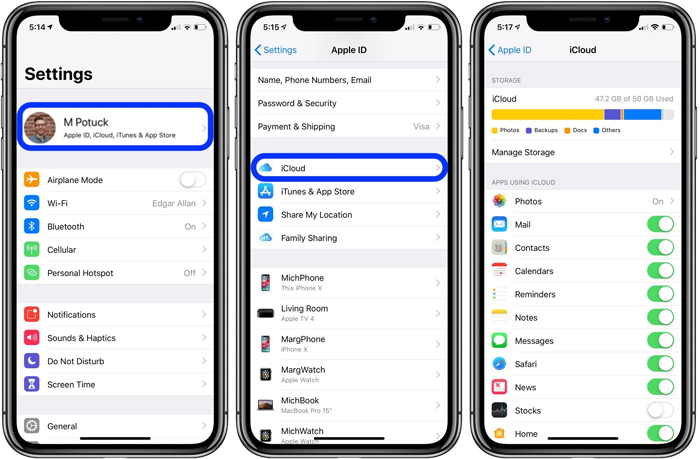
Check iCloud Usage on Mac:
To check the iCloud Storage from Mac, follow these steps;
- Step 1: Click on the Apple menu and open system Preferences.
- Step 2: Now click on your apple id; you will see the various option and click on iCloud from the sidebar.
- Step 3: From the bottom chart on your screen, you can see the total Storage and bifurcation.
- Step 4: Click on Manage to see the spaces of each service and apps.
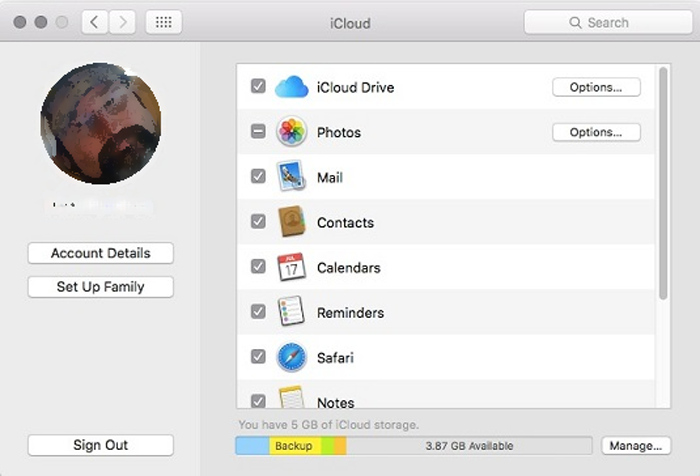
Check iCloud Storage from Windows PC:
- Step 1: First of all, open iCloud in your pc. For this, you need to enter your iCloud id and password.
- Step 2: From the bottom chart, you can see the total Usage of iCloud Storage.
- Step 3: Click on Storage to check the detailed analysis of Storage used by apps and services.
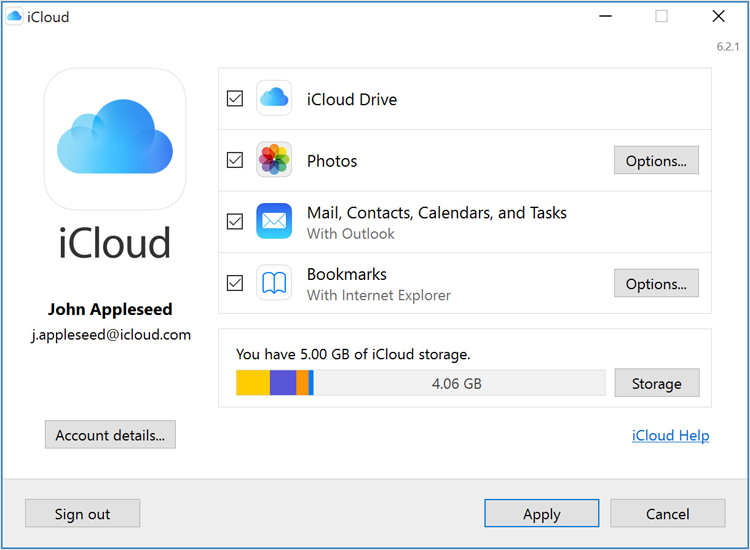
- Limit you iCloud Storage Usage:
After knowing the storage usage by different apps and services, you need to limit your iCloud Usage to 5 GB. Because you will have only 5 GB storage after canceling the iCloud storage subscription, try to find the Data that you don’t need to back up to find other storage devices to take backup.
For reducing the iCloud Storage, follow these steps;
Download and Achieve Data you want to store:
If you have sufficient storage on your local device, you can download all of the excess data from iCloud. It is effortless to download data from iCloud into your device. So, when you delete data from iCloud, you don’t have to worry because you have already stored that Data on your computer.
But all devices can’t have such amount of free Storage, in such case, you can use this second piece of advice.
Find a new way to back up your iPhone or other devices:
Generally, iPhone or iPad backups store huge space on iCloud. So, in your iCloud Storage is more than 5 Gb, it can be possible that the backup data will be more than 5 GB. For this, you need to stop the backup from each Apple device manually. And find another software or way to take a backup of your computer or mobile.
iTunes is a great platform to share documents. So, iPhone, iPod touch, and iPad users can use iTunes to back up their mobile data on the computer. If you have the latest version of mac or it runs on macOS Catalina or above, you can use Finder software to take a backup of your mobile device.
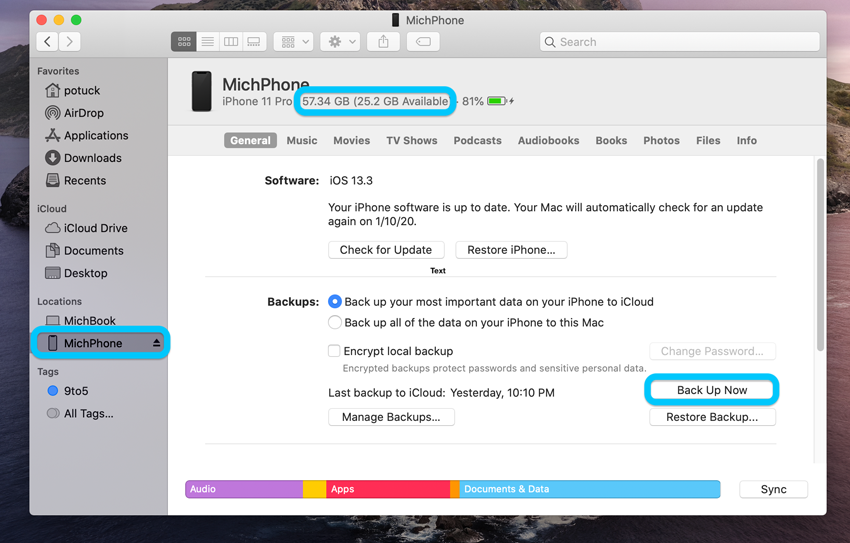
With the help of TimeLine software, Mac users can take back up to an external drive. You can use Google Photos or Google drive to save your files. They provide up to 15 GB of free Storage per Gmail account.
Delete Apps and data to clear iCloud Storage:
You must go through all of your iCloud Storage before canceling your iCloud subscription. You can delete the apps and the app related data from the iCloud to reduce its size to 5 GB.
You look for these files to reduce the iCloud Storage to 5 GB.
- Images and Videos
- iCloud Drive files
- Native and third-party app files
- Emails and attachments
- Mobile device backups
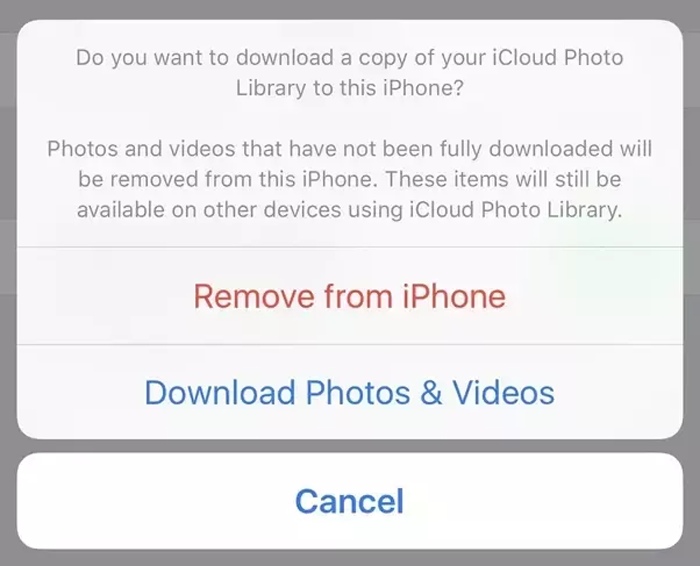
If you successfully reduce the iCloud Storage to 5 GB, you are ready to Cancel iCloud Storage.
- Cancel your paid iCloud Storage without losing Data
Now you can cancel your Paid iCloud storage subscription. You have already reduced your iCloud storage data to 5 Gb, so there is no possibility of data loss. Even if you left any data in iCloud, Apple would give you 30 days to save that files on your local devices.
So, follow these steps to Cancel Your iCloud Storage Subscription.
Cancel iCloud subscription from iPhone, iPod touch and iPad:
- Step 1: Open the settings menu from the home screen and trace it on your name.
- Step 2: Click on the iCloud and select the Manage Storage option.
- Step 3: From this menu, find Change Storage plan and click on Downgrade options.
- Step 4: You need to type your valid Apple ID and password to verify and tap on Manage.
- Step 5: Choose the Free 5 GB storage plan and click on Done.
- Step 6: Give Confirmation that you want to Downgrade your storage Plan.
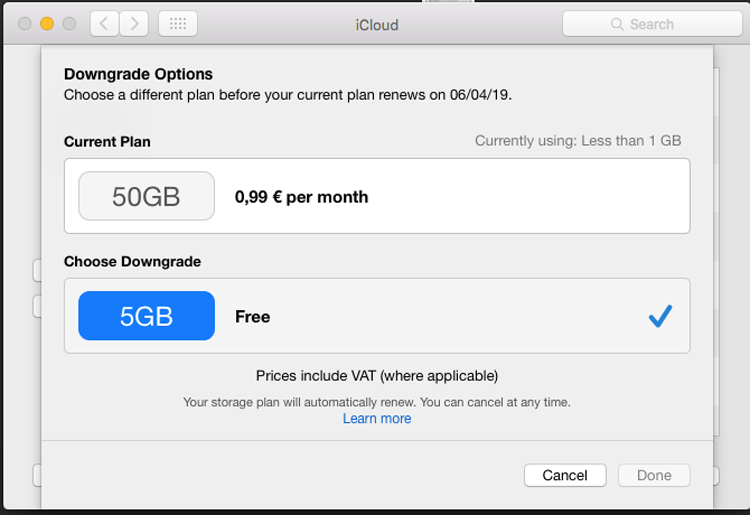
Cancel Your iCloud subscription from Mac:
- Step 1: Click on Apple Menu and open System Preferences.
- Step 2: Now tap on Apple ID and select iCloud from the left panel.
- Step 3: Find Manage Option and Click on Change Storage Plan.
- Step 4: Select Downgrade and enter your valid Apple ID and password.
- Step 5: Now choose 5 GB plan and click on Done.
- Step 6: Provide Confirmation and again click on Done.

Cancel Your iCloud subscription from Windows PC:
- Step 1: Log in to iCloud from Windows Pc and Click on the storage option.
- Step 2: Now select the Change Storage Plan option and choose Downgrade options.
- Step 3: Next, choose a free 5 GB storage plan and press on Done.
- Step 4: Provide Confirmation and again click on Done.
Conclusion:
It may be possible that you don’t need extra iCloud memory, then you can Cancel Your iCloud Storage Subscription. The process is straightforward. Hopefully, you knew about how to Cancel the iCloud Storage Subscription Plan on iPhone and Mac from this article. Comment below if you have any questions.