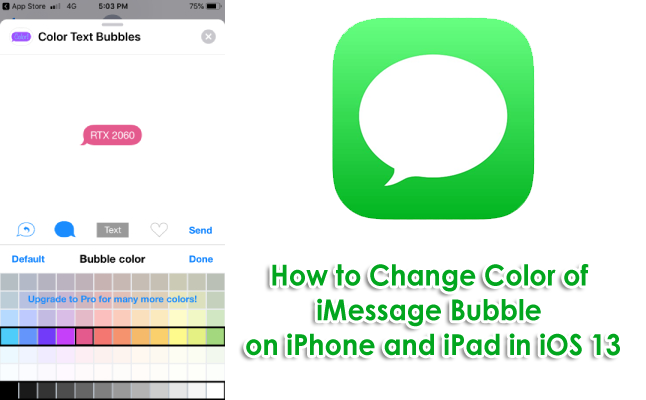Are you bored from green and blue bubbles of iMessage? Want to know how to change iMessage bubble color in iOS? Continue to read this article to find out the bright side of iMessage. It is possible to change the iMessage bubble color in iOS. Follow this article, and you will know.
There is a default three iMessage bubble color. Blue, Green, and Grey colors. These colors signify different things.
Blue bubble: The message is sent by using Apple messaging service i.e., iMessage by WIFI or data connection
Green Bubble: The message is sent by using Cellular messaging plan
Grey Bubble: Indicate the typing of the incoming message
These inbuilt designs and colors can be changed by using a third-party application. Before you learn about how to change the color of the iMessage bubble in iOS / iPadOS, let’s know what iMessage is.
What is iMessage?
iMessage is a top-rated and widely used messaging application. It’s for the iOS platform. People can use iMessage on iPhone, iPad, and other iOS devices. iMessage is considered as a pro version of blackberry messenger. Because unlike blackberry messenger iMessage don’t have character limit in text.
There are so many things to share, like Animoji’s, stickers, photos, gifs, emojis, short videos, and text messages. iMessage is a text and multimedia sharing application. It doesn’t require any cellular message plat to send txt via iMessage. iMessage uses the internet or WIFI to send messages. So, users don’t need to buy any other message plan.
[irp posts=”15″ name=”iMessage For PC : Download iMessage For Windows 10 PC & Mac”]
How to Change iMessage Bubble Color in iOS?
You can customize the iMessage bubble color on your iPhone or iPad. You need to download the third-party application from the App store. The name of the application is “Color Text Bubbles on iMessage.” By using this mobile application, you can easily customize the view of iMessage. iMessage bubble color, text size, and font also changed by the Color Text Bubble iMessage app.
There are two versions of this application. The Premium version can fully customize the iMessage, including bubble color, font, and text size, and many more. However, the free version has only one feature that is to change the iMessage bubble color. Users can download any version as per requirement. It is a value for money application.
Steps for changing the color of the iMessage bubble:
Step 1: Open the App Store.Click on the icon of A in blue color, which is the App Store. Click on the search bar. The search bar is a rectangular box on the upper side of the screen.
Step 2: Type “Color Text Bubbles on iMessage” into the search bar and select the first option with the exact name.
Step 3: Click on Get option. If you download any application, it will ask for verification. There is three option for it, your Apple id, Password or Fingerprint.
Step 4: It requires Apple ID or Password to download this application. But if you changed this setting to fingerprint, it will ask for your fingerprint to download this application.
Step 5: Wait for a minute to download this application, and once it installs, Open the iMessage application. iMessage application’s icon is a white bubble in the green square. Click on that.
Step 6: Click on the Compose button. It is a button at the rightmost corner of the screen. It’s a Blue square with a pen. Click on it, and you will redirect to the next screen of composing a message.
Step 7: Now select the Apps icon and click on the “Color,” which you can get by scrolling the right option from the menu above the keyboard.
Step 8: Tap on “Custom Type Message” and type your message into the box. Or you can directly send the templets from the options like LOL, Sure, Thank You, and many more.
Step 9: Tap on the typed color bubble and select your favorite color from the color bar.
Step 10: Click on send after you typed your message. There will be an advert on the screen; you can select later to skip that ad.
Step 11: Now, the colorful message bubbles are ready to send. You need to type the message and click on send. The new color will be applied to the message bubble. Change the color of the iMessage bubble is so easy to do.
Note:
- The free version of this application includes ads, which can’t be blocked by the user. The free version can only change the color of the bubble.
- If you want to change the font styles, color, size, and background, you can purchase the paid version of this application, including all of this and many more features. It will cost you only around $5, and it’s affordable to pay for useful applications.
- There will be no ads in the paid version, and many advanced options are included.
Conclusion:
It is all about how to change iMessage bubble color in iOS. iMessage is a handy and productive application to use. Almost trillions of people daily use this application. If you bored with the blue and green bubbles, now you knew the easy steps to change the color of the iMessage bubble in iOS / iPadOS.
You can customize and modify a lot of things using the “Color Text Bubbles on iMessage” application. It is trustworthy and reliable to use this application. This application will not jeopardize the privacy of users. You can use any of the versions from free and paid ones. Comment below your favorite iMessage bubble color.