10 Best Snipping Tools For Mac : get the full pack for free. A superb edition of best apps that take your snipping on Mac to the new level. All in one pack.
There is no doubt that almost all computer users want to take screenshots of their desktop for different purposes. So, Microsoft built an app that can perform the task of capturing the screenshot efficiently. That app is named as Snipping tool, which is one of the most important tools in your computer especially when you want to take screenshots of any app.
Many bloggers, computer users, and article writers can utilize their full potential by using Snipping Tool on Mac. This tool helps you to edit the screenshot as per your requirement, and you can save images in multiple formats such as PNG, GIF, JPEG, etc. If you don’t know how to use snipping tools, then in this article we will give simple ways to use different kinds of snipping tools. Let’s now move forward and discuss some popular snipping tools for Mac, which are extensively used worldwide:
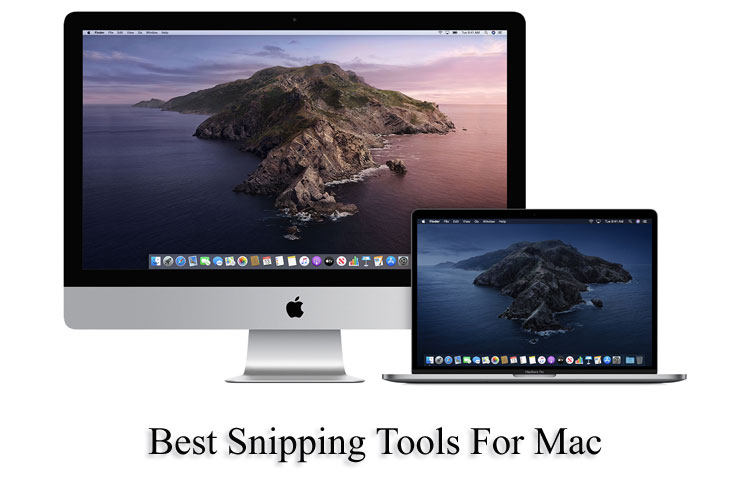
How to use Snipping Tool on Mac for Capturing a Screenshot:
In this section of the article, we will discuss how to take a screenshot on your Mac. You just need to follow these steps:
- Open any Mac snipping tool which you want to choose for taking a screenshot
- After opening the tool, select the mode of captured screenshot such as PNG, JPEG, etc.
- Selected the area of the image which you want to capture, by using a crosshair
- Click on the capture option
- You can edit your image by using different tools
- After editing the image save your image in the desired format
Hurray! You successfully took the screenshot with the snipping tool.
10 Best Snipping Tools for Mac
If you are looking for a software to snip photos, here are 10 Best Snipping Tools for Mac. You can download these Macbook Snip Tools and apps for Free.
Here are 10 of the best and extremely useful Snipping Tools for Mac:
- Grab: You can find this tool in Mac- OS 10.14 and advanced version. It is a screenshot utility tool that is used widely. This tool is used to capture screen in many modes such as whole screen, whole window, marquee selection, and timed screen. Grab is considered as one the best snipping tool and it is users friendly with a lot of advanced features. This tool allows you to take a screenshot with the help of keyboard shortcuts easily and quickly.
- Monosnap: This is the best third-party screenshot app for Mac. This tool helps you to take a screenshot in desired modes on the selected screen. You can send the captured screenshot in various applications for editing such as Adobe Photoshop. The front camera allows you to capture a video which is the sneakiest feature of the Monosnap snipping tool for your Mac computer. After editing the image you can save it in free cloud storage in an easy way.
- SnapNdrag: If you want to use a paid tool for capturing a screenshot from the screen then SnapNdrag is best for you. You can use this tool only for $10 for the full version. If you want some advanced features then you have to pay some extra money. This snipping tool allows you to share your captured screenshot via Gmail, Twitter, and other social sites. The keyboard shortcuts, batch rename, etc. are some pro features of this snipping tool. It provides multiple format images saving in advanced versions.
- Lightshot: this snipping is very convenient and user-friendly. There is no doubt that this is the best alternative for your Mac. The screen editor feature of this tool allows you to capture the image quickly. This is a light spinning tool that performs extremely good and in a quick manner effectively.
- Snapz Pro X: it is one of the oldest snipping tools which is used by many computer users for capturing a screenshot. It is a powerful tool for conveniently capturing videos. Snap Pro X allows a user to create content that requires screen captures, especially tutorials. You can edit your captured screenshot with a wide range of variations. The price of this tool is about $69. You must feel comfortable with it if you have been using the previous version of Snapz Pro X.
- J shot: it is a basic version of snipping tools. This tool allows you to take a screenshot faster than other snipping tools. The processing system of this tool is faster than its competitors. You can share your captured screenshot easily by using the Jshot snipping tool. However, there is a weak point you can’t enjoy the feature of custom image and shape in this tool. You must keep in mind that this tool is best if you want to try the basic version, you can’t expect advanced features from this snipping tool.
- Skitch: This software is the best-known tool for its annotation features. You can create annotations very smoothly by using this tool. Skitch software is extremely important for those users who are content creators, so you must try this tool if you are a content creator.
- Apowersoft Mac: This snipping tool is considered as the best lightweight tool. By using this tool you can capture any part of your computer screen. You can edit desired images by adding some lines, arrows, and so many other things. By using the share option, this tool allows you to save images in various formats, or upload it on the cloud.
- Snagit: You can take a screenshot of your Mac computer ad as well as this tool allows you to record the screen on your Mac computer. This tool provides you a lot of interesting and advanced features such as you can create animated video GIFs. The in-built editor can be used for editing the images in desired formats. It allows users to use emoticons in screenshot images.
- Jing: it is another best snipping tool for your Mac. The power of this tool is slightly less than the Snagit tool, but Jing provides more features than Snagit. You can instantly save your videos and visit your history by using this snipping tool in your Mac. This permits you to share images on different social sites such as Twitter, Facebook, etc. There is one weak point about this tool that sometimes it crashes when you resize your captured image. But, you can try this app if you want to use the basic version of snipping tools.
Final Verdict
The snipping tool is found in all operating systems in screen capture utility form. It is considered as one of the best third party screenshot apps for Mac. You can capture a screenshot in different modes such as rectangular strip, window snip, free-form snip, and so many others.
We hope after going through this article carefully, you have successfully chosen the best snipping tool for your Mac, according to your preference and requirements. In this article, we also gave a brief description of how you can take a screenshot in different applications by following some basic steps.